Designers’ Guide

The KAP Legend System is a versatile and modern set of keycap legends in the cylindrical ‘Cherry’ keycap profile for creating doubleshot keycaps (with a thickness of 1.7mm), designed by kapowaz and manufactured by Big Cat, in partnership with Keyreative. This Designers’ Guide is for anyone who is interested in creating and selling keycap sets using these legends.
Keyreative supports a range of manufacturing techniques using ABS, PBT or Polycarbonate* plastics. As well as standard doubleshot injection moulding, Keyreative can use a ‘hybrid’ dyesub/injection moulding technique (illustrated in the cutaway image below).
An initial shot of white PBT is first used to create the legends, before colours are added using a dyesub technique. Finally, the outer keycap is moulded as a second shot. This allows using a much wider variety of colours on a single keycap (as with dyesub), but with the crisp legends of doubleshot moulding.

*Polycarbonate can only be used on the initial legend shot, not for the outermost keycap base.
Available Resources
This repository has two main purposes:
- Provides a ‘source of truth’ for the original production-ready design files
- Provide keycap designers with templates and other resources to design keycap sets
Designers creating their own keycap sets based on the KAP Legend System should
mostly focus on the files within the Designer Resources/ section of the
repository, which include:
- Documentation (i.e. this guide)
- Kit templates
- Packaging templates
- Modifier key legend lettering templates
- UV texture maps (i.e. for use with Keyboard Render Kit)
In addition to this GitHub repository, there is also a Google Drive containing the keycap CAD files, both as STEP format, and converted for Blender (suitable for use with Keyboard Render Kit, which is discussed further down).
Kit Templates
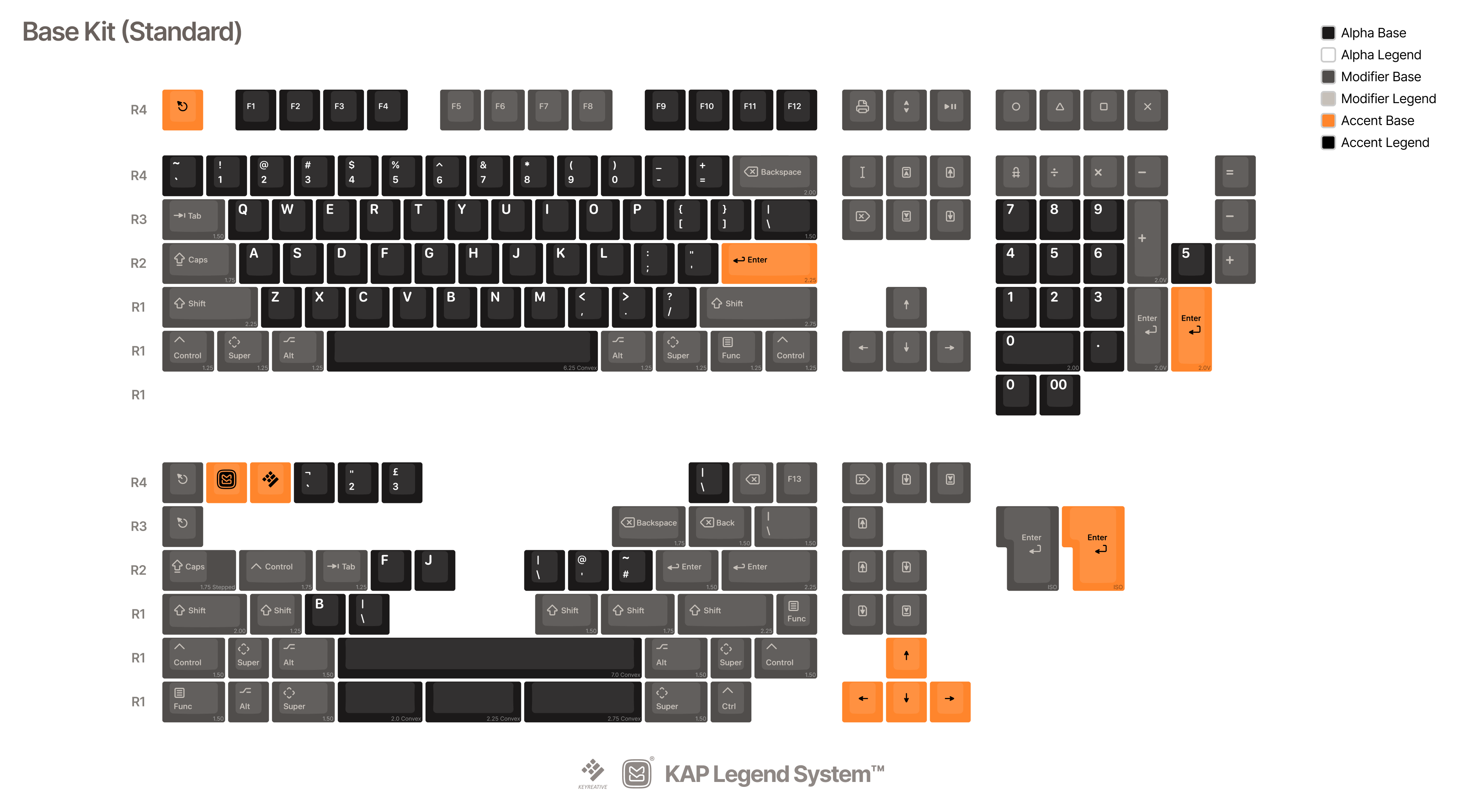
There are two basic template files available within the Designer Resources that you can use as a basis for creating production-ready design files:
Each of these files contains an artboard for each of the default kits already available. The process for using these to then create your sets is discussed in more depth below, in the section Core concepts.
Packaging Templates
The base kit(s) for KAP Legend System ship in a reusable, stackable plastic tray (moulded from recycled waste plastic) intended to store keycaps when not in use. This tray is shipped in a cardboard outer sleeve, for which a PDF template is provided in this repository.
The packaging template has a specific layout and structure that is intended to help customers easily identify KAP Legend System keycap sets as belonging to the overall family, so elements of the design are common to all KAP sets. As such, there are certain parts of the packaging template that can be customised, and other parts which should remain relatively unchanged. As always, if you need guidance reach out to us to discuss.

- The box sides should be updated with your kit name (i.e. ‘KAP Your Set Name’) using the Inter Bold font. The size and colour of this text, the background colour and the small logos should not be changed (i.e. they should remain black and white). No additional design elements should be added to the sides. These areas are marked in red on the diagram above.
- The colours used for the KAP Legend System logo on the box sides can be adjusted to suit the remainder of the box design, subject to design approval prior to manufacturing. These areas are marked in orange on the diagram above.
- The layout and design on the box flaps should be unchanged, although the colours (including background) can be adjusted to suit your needs. No additional design elements should be added in this area. These areas are marked in orange on the diagram above.
- The lower section of the box top should be updated to show your kit name, but otherwise the layout and design of this area should be unchanged. Again, you can update the colours as you see fit. This area is marked in orange on the diagram above.
- The top section of the box top can be updated to contain whatever design best fits your needs. This area is marked in green on the diagram above.
- The box bottom can contain whatever design suits your needs. Note that an area for a 50mm × 40mm barcode sticker has been included: this should remain on the bottom of the box, although the location can be adjusted to suit your design. This area is marked in green on the diagram above.
Final design approval is required ahead of production, so if you have a box design in mind that doesn’t fit within these constraints, please get in touch with Keyreative to discuss your requirements.
Modifier Lettering

The file Modifier Legend Lettering.pdf contains all of the lettering used to create modifier key legends. These are heavily-modified versions of the original letterforms, to ensure that any modifier legends using them meet the required production constraints for tolerances etc. Using these is discussed in more depth in the section on custom legends.
UV Legend Sheets
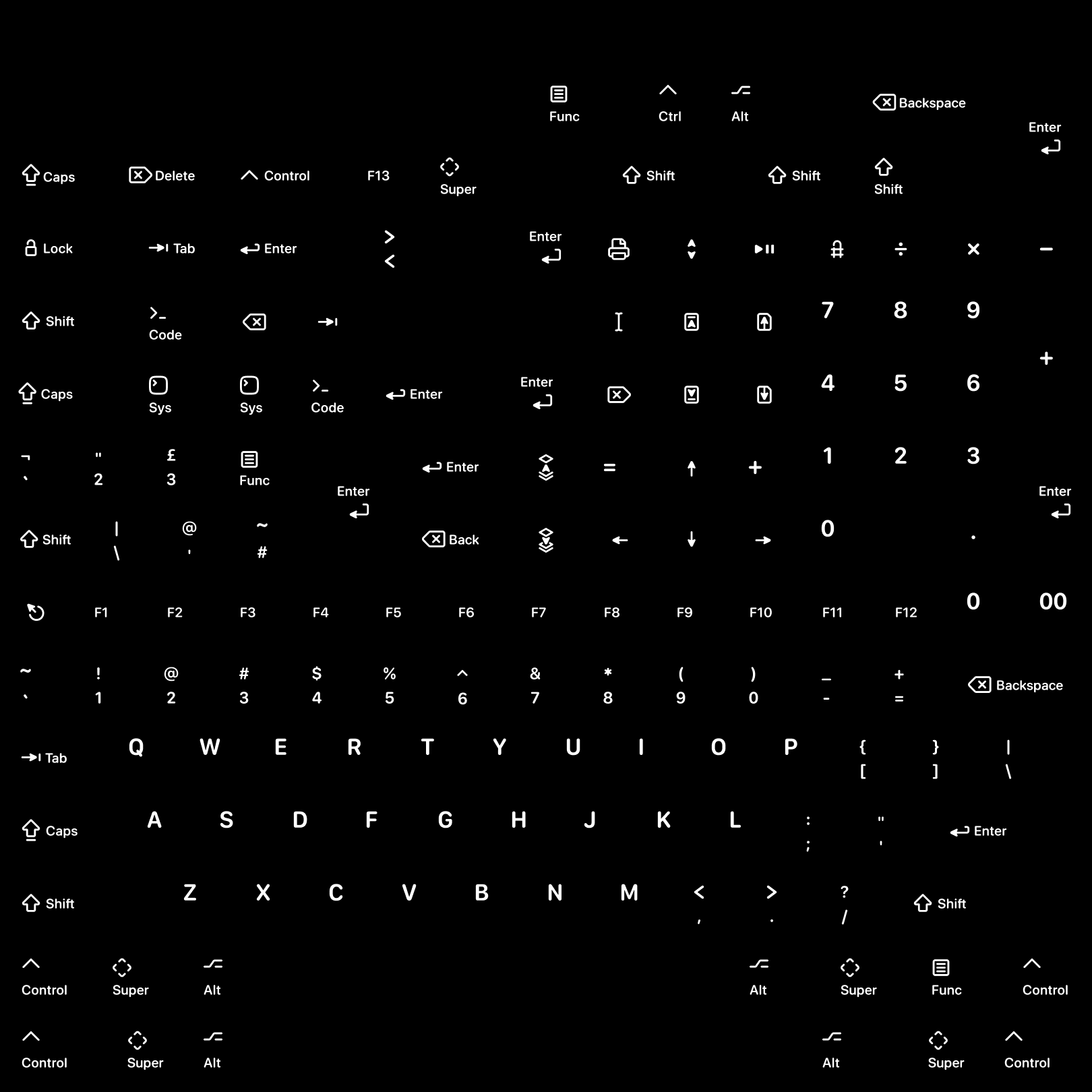
If you’re using Keyboard Render Kit, you can use these instead of the default legends to quickly create sample renders for your designs. You can find these (in much higher resolution than the example above) here.
Core Concepts
There are at present over 400 individual keycap legends available in the KAP Legend System (when including the same legend appearing at different keycap sizes, and on different rows). This means whilst the system is incredibly versatile and flexible, it can also be a little overwhelming for a designer setting out to make a keycap set.
To simplify the process of picking which legends to use, we have created several template kits with support for a range of common keyboard layouts, as well as child kits with support for more esoteric layouts, novelties and other customer personalisation.
You can find PDF files containing all of these kits in two forms: Color Previews.pdf, which contains each kit in a form suitable for providing physical color information, and Default Kits.pdf, which contains a more schematic-like layout of each kit, indicating safe zones etc.
To create a custom keycap project with everything needed to get it into production and put on sale there are essentially two major components you need to decide on:
- Which kits to offer
- What colors to use in your set
There are potentially other decisions to make and other design files to produce (such as artwork for novelty keys, and packaging), but these two are the main elements of any project.
Kit selection
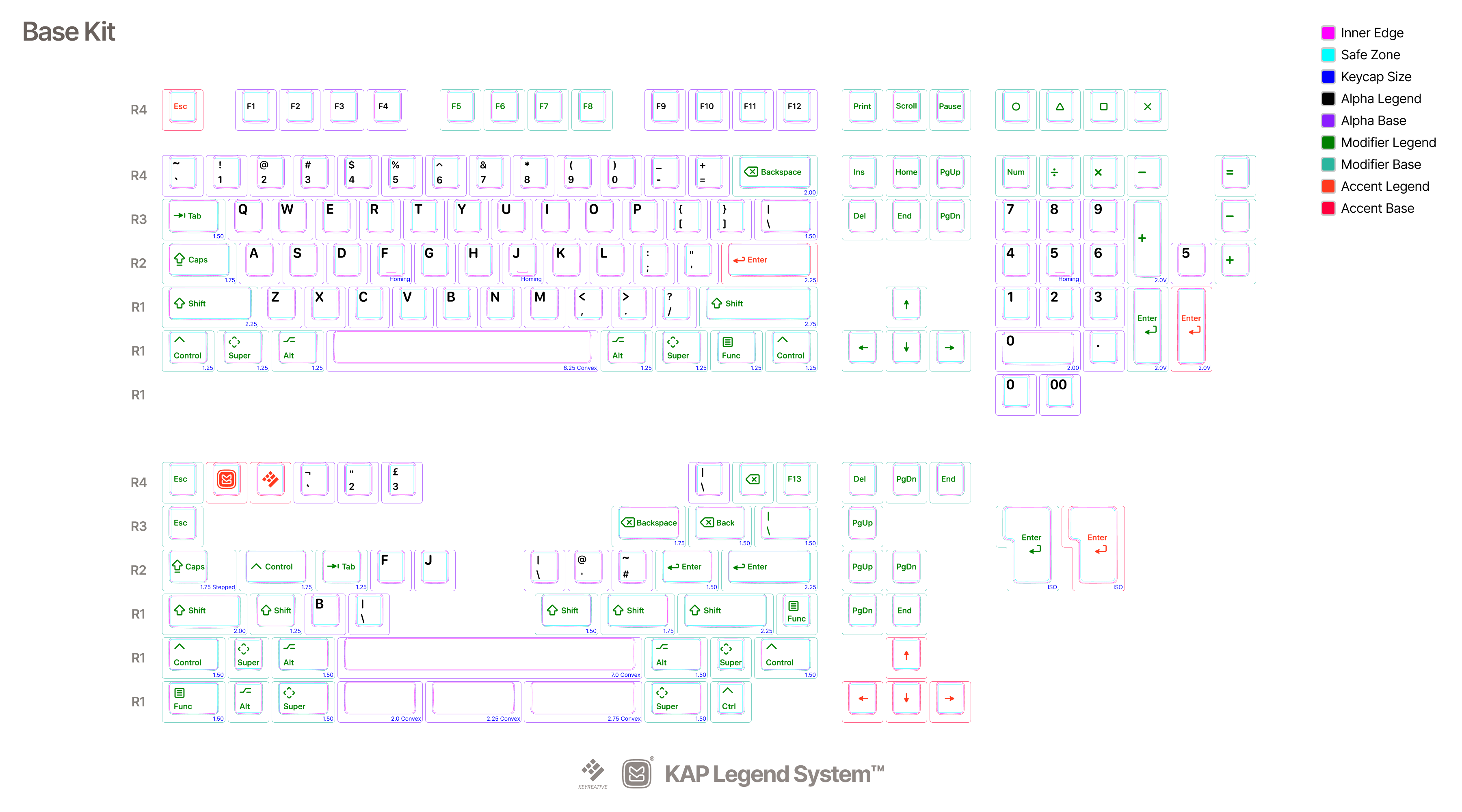
There are a number of generic base kits in this repository (each of which has support for ANSI and ISO-UK layouts):
Base Kit— using the default icon & text legend modifiersBase Kit (Text Modifiers)— using text-only modifiersBase Kit (Icon Modifiers)— using icon-only modifiersBase Kit (Hangul)— default modifiers and Hangul sublegendsBase Kit (Katakana)— default modifiers and Katakana sublegendsBase Kit (Hiragana)— default modifiers and Hiragana sublegendsBase Kit (Ukraine Cyrillic)— default modifiers and Ukraine Cyrillic sublegendsBase Kit (US International)— default modifiers and sublegends for US International layouts
*An additional Base Kit (German) layout exists, with kitting explicitly
intended for German keyboard layouts; it is however not suitable for most
projects, unless you are specifically targeting the German market.
Unless you have specific layouts in mind that require changing the kitting, we recommend you choose one of these three default base kits as your base kit, and add support for additional layouts via child kits. To that end, we also provide the following generic child kits:
40s Kit— additional support for ergo, ortholinear and 40% keyboard layoutsIcon Alternates Kit— additional icon-only versions of 1u-size modifier keys (e.g. paging keys) to complement a text-only base kitIcon Modifiers Kit— a set of alternative icon-only modifiers to complement either the default icon & text, or text-only base kitsText Modifiers Kit— a set of alternative text-only modifiers to complement either the default icon & text, or icon-only base kitsNorDe Kit— additional language support for Nordic & German layoutsMac Kit— additional modifiers and alternate Function row keys to support Mac layoutsFrench Kit— additional language support for French (France) and French (Belgium) layoutsSpanish Kit— additional language support for Spanish (Spain) and Spanish (Latin America) layoutsHangul Kit— additional alphanumeric keys with Hangul sublegends, plus Hangul-specific modifiersKatakana Kit— additional alphanumeric keys with Katakana sublegends, intended for layouts with a Katakana-inspired aestheticHiragana Kit— additional alphanumeric keys with Hiragana sublegends, intended for layouts with a Hiragana-inspired aestheticUkraine Cyrillic Kit— additional alphanumeric keys with Ukraine Cyrillic sublegends, as well as additional numeric keys to support these layouts (and a Tryzub R4 1.0u novelty key)US International Kit— additional alphanumeric keys with sublegends to support the US International layout.Katakana JIS Kit— Katakana sublegend alpha keys, with additional modifiers and short spacebars to support JIS layouts.Hiragana JIS Kit— Hiragana sublegend alpha keys, with additional modifiers and short spacebars to support JIS layouts.
Each of these kit diagrams can be found (on a separate artboard) within the file Default Kits.pdf. Note that some of these kits are based on newer keycaps which are subject to manufacturing. Check with Keyreative to make sure the keys you want to use are available for production.
Colors
The kit templates follow a very particular format, intended to provide engineers and production managers at Keyreative with all the necessary information they need to manufacture the product, specifically:
- Which legends are used?
- …on which sized keycaps?
- …for which row profile?
- …and in which color?
Conceptually, the generic kits have three different color of keycap: Alpha, Modifier and Accent; each of these then has two colors (one for the legend, and one for the base), for a hypothetical total of six colors.
The kit templates use another three other colors to represent important information: magenta, to indicate the top edge of the keycap surface; cyan to represent the ‘safe area’ for the legend, and blue for labels indicating keycap size. A list is provided on each template to illustrate these colors:

The templates provided in the Designer Resources don’t specify any physical colors to use for each of these named values; this is up to the keycap designer to decide. You could also choose to use the same color for two or more of them (for example, you might not use a different color scheme for accents or modifiers, and simply use the same color as alpha keys).
The safe zone line is an important concept should you decide to create custom legends, and is discussed later on.
Custom kits
If you want to create your own custom kit, either using new legends (such as novelties), or by combining other existing legends, you can do so using the existing template.
To add existing keys to your kit, you should navigate within the GitHub
repository to the Keys/ folder, where you can find legends saved as SVG files,
grouped by row (N.B. Keyreative follows the Chinese manufacturing convention of
numbering rows from the bottom up, so the spacebar is R1, and number row is R4).
If you’re creating entirely new, custom legends to use within your set, you should ensure that your design follows the below requirements.
Tolerances
When creating custom legends, you must observe certain tolerance values to ensure that the design can actually be physically manufactured. There are five key metrics which are of significance here:
- Line width — the width of individual strokes on letters or icons
- R-angle — the smallest possible radius of internal corners within a legend
- Interval — the gap between individual stroked or filled elements within a legend
- Enclosed area — the size of any internal gaps within legends, e.g. the centre of a letter O
- Icon area — the relative proportion of the keycap legend that is filled
Line width

- Ideal:
>0.5mm - Good:
>0.32mm - Difficult
>0.22mm
Stroke widths below 0.22mm in thickness might be possible, but should be
avoided.
R-angle

This metric concerns the sharpness of any internal corners on your legend. It is best visualised as the corner radius on a sharp point in mm. You can test this in design tools by checking if a circle with the desired radius can fit snugly inside the internal corner, covering the whole area the corner extends into.
- Ideal:
>0.6mm - Good:
>0.3mm - Difficult:
>0.1mm
Corner radii below 0.1mm should be avoided.
Interval

Similar to line width, this is a simple metric for the gap between filled areas within a legend.
- Good:
>0.5mm - Difficult:
>0.3mm
Interval gaps of below 0.3mm between filled areas should be avoided.
Enclosed area

To ensure legend molds can be manufactured, the size of non-filled, enclosed areas should be limited to above a certain size.
- Ideal:
>1mm - Good:
>0.5mm - Difficult:
>0.25mm
Enclosed areas below 0.25mm wide between filled areas should be avoided.
Icon area
![]()
This relates to the relative proportion of the keycap legend that is filled compared to the base keycap color.
- Ideal:
<10% - Good:
<60% - Difficult:
<80%
Safe zone

As well as tolerance constraints, custom legends must be a safe distance from
the edge of the keycap top surface. To that end, there is a visible ‘safe zone’
indicated in cyan on keycap templates. When creating custom legends you must
ensure that your legend is no closer than 0.3mm to this line (in Illustrator,
setting a stroke of 0.6mm on that outline will allow you to visualise this
distance).
Custom legends

If you wish to include a new modifier legend that includes text, refer to the file Modifier Legend Lettering.pdf which contains the adjusted letterforms for modifier legends; these letters have all been tweaked to ensure they meet tolerance requirements. The template contains each letter on a common baseline, so you can manually assemble these letters provided they remain on this same baseline and you follow the tolerance requirements for legend intervals.
If you need any assistance in creating a modifier legend for a key, reach out to us and we can assist.
Custom Icons
The default icons used in KAP Legend System for modifier keys follow a set of conventions to ensure they all look like they’re part of the same family. We recommend following the same conventions when you create custom icons for your sets, to help them feel ‘at home’ when used alongside other KAP Legend System keycaps, as well as (potentially) allow for their re-use in other keycap sets.
![]()
If you’re creating something completely custom (e.g. for a novelty) you can disregard these rules, but if you are creating modifier keys that combine icon plus text (as per the default legends), then following them will help you create something that is visually cohesive with the rest of the KAP Legend System.
Icon canvas
![]()
Icons should sit within a 6.35mm × 6.35mm bounding box, and ideally no
elements of the icon should leave this area. To ensure icons have a similar
‘optical size’, you shouldn’t try to fill this space, but rather look for other
icons that have a similar silhouette to yours as a guide for sizing.
Stroke widths
![]()
Stroked lines that form part of an icon should have a stroke width of 0.5mm.
For corners on (for example) rectangles, these should have a border radius of
0.5mm; this ensures that corners will be appropriately rounded, without sharp
interior edges that are difficult to create molds from.
For other corners (for example the cross in the Delete symbol) ensure that these
have an external border radius of 0.05mm, which will again help avoid sharp
edges.
Blender and Keyboard Render Kit
An extensive guide on how to use KAP Legend System with Blender and Keyboard
Render Kit is beyond the scope of this guide; however, if you are
comfortable using these tools, you can can add the aforementioned UV
textures from Designer Resources/KRK/ to an
existing KRK Blender file to replace the existing legends, or you can import the
3D models available in the Google Drive; the latter contain
separate geometry for each shot, allowing you to render doubleshot keycaps with
(for example) transparent materials.